Student Manual
Search
You can search any course using the Search textbox. To search any course or lab, type the desired course name in the textbox. Click the Open button to load the desired course.
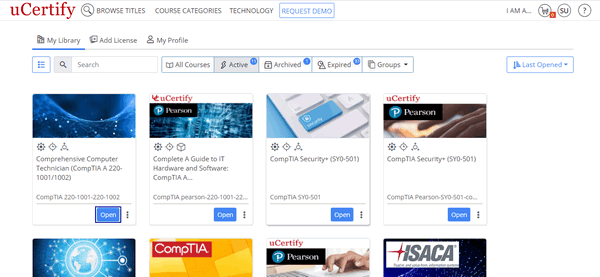
Figure 4.1: My Library Page with Open Course Button
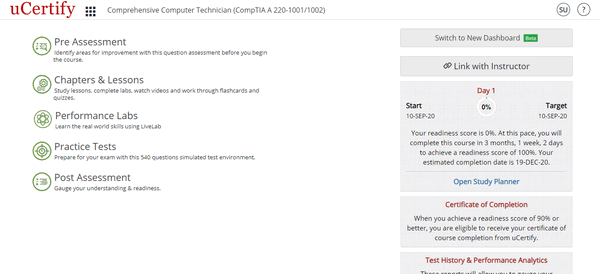
Figure 4.2: Course Dashboard
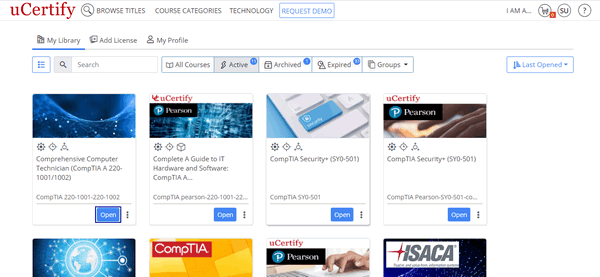
Figure 4.1: My Library Page with Open Course Button
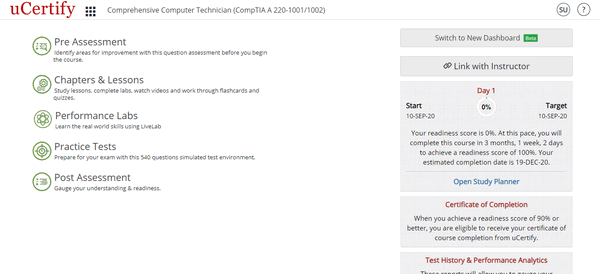
Figure 4.2: Course Dashboard